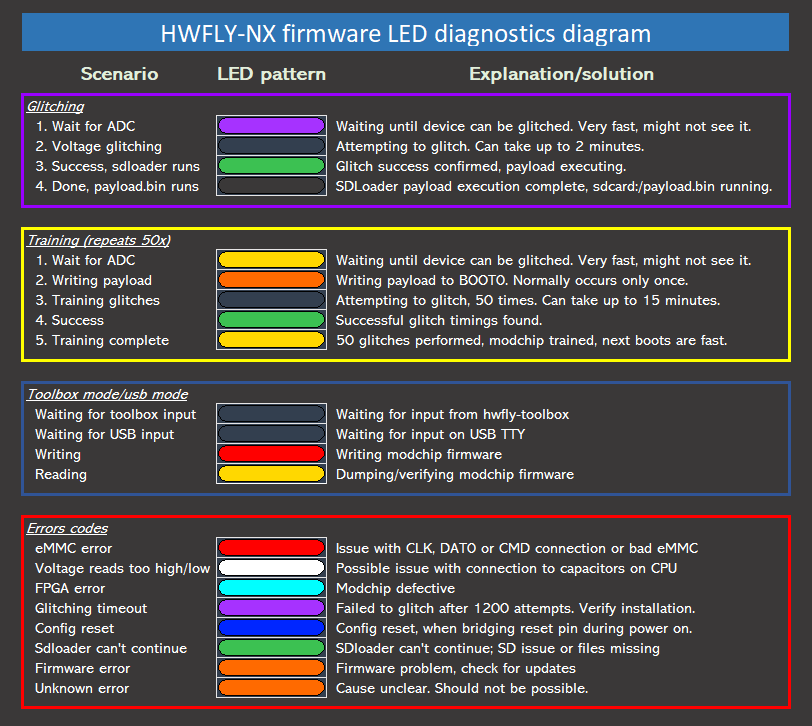Error troubleshooting
Information¶
Are you experiencing issues after your modchip installation? Is your modchip giving you an error code you can't make sense of? Then this is the page for you.
Your modchip will give you error codes if there is an issue with the installation. These error codes consist of long/short pulses of LED patterns and sequences. Troubleshooting these error codes can be done by comparing them to existing/known error codes and will hopefully solve the issue you're experiencing.
Error codes for Picofly¶
The following information was obtained from this github repository and was slightly modified by me:
As of firmware 2.70 and above, the debug LED colors and sequences/codes have changed.¶
Now the possible status indicators will only consist of 3 colors:
- Blue (glitching),
- White (writing payload or success),
- Yellow (error code).
This was made possible by using Pi Pico debugging and getting rid of RGB/GRB issues.
Known error codes (= is a long pulse, * is a short pulse):¶
= USB flashing done.
** RST (B) is not connected.
*= CMD (A)is not connected.
=* D0 (C/DAT0) is not connected.
== CLK (D) is not connected.
*** No eMMC CMD1 response. (Bad eMMC?)
**= No eMMC block 1 read. (Should not happen.)
*== Bad wiring/cabling, typically has to do with the top ribbon cable that connects 3.3v, A, B, C, D and GND pads. (Which is why I don't recommend using that ribbon cable.) Alternatively, it can also mean that the modchip is defective.
*=* No eMMC block 0 read. (eMMC init failure?)
=** eMMC initialization failure during glitching process.
=*= CPU never reach BCT check, should not happen. Typically caused by the SoC ribbon cable not being seated properly.
==* CPU always reach BCT check (no glitch reaction, check MOSFET/SoC ribbon cable).
=== Glitch attempt limit reached, cannot glitch
=*** eMMC initialization failure
=**= eMMC write failure - comparison failed
== eMMC write failure - write failed
=*== eMMC test failure - read failed
==** eMMC read failed during firmware update
==*= BCT copy failed - write failure
===* BCT copy failed - comparison failure
==== BCT copy failed - read failure
Splash screen troubleshooting¶
Question: It says No SD Card when I turn my console on, what do I do?
Answer: This is the "default" error screen. Ensure that you insert an SD card with a payload named to payload.bin on the root of your SD card to be able to boot into the desired payload (usually hekate). If it is inserted, your Switch's SD card reader may be malfunctioning. Test it with another SD card and if it also doesn't work, check the FPC port on the motherboard and SD card reader connector for any missing pins (Normal model Switch users). The SD card reader/game card reader board may need to be replaced if on an OLED Switch and the soldered on SD card reader may have to be replaced if on a Switch Lite.
Question: It says Failed to init SD Card! when I turn my console on, what do I do?
Answer: Make sure your SD card is inserted fully. If it is, your Switch's SD card reader may be malfunctioning. Test it with another SD card and if it also doesn't work, check the FPC port on the motherboard and SD card reader connector for any missing pins (Normal model Switch users). The SD card reader/game card reader board may need to be replaced if on an OLED Switch and the soldered on SD card reader may have to be replaced if on a Switch Lite.
Question: It says Failed to mount SD Card! when I turn my console on, what do I do?
Answer: Your SD card isn't formatted and/or partitioned correctly. The payload has to be placed on the first partition of the SD card and has to be formatted as FAT32 or exFAT (FAT32 being the best option out of the two) for the SD card to be able to be mounted (accessible for the modchip and sdloader). Another cause of this issue can be due to SD card corruption and would require you to perform SD card integrity checks, for which a guide on how to do so can be found here.
Question: It says Payload size too large! when I turn my console on, what do I do?
Answer: Make sure the payload size is equal to/-or less than 128KB. If you get this error, you're very likely using the wrong payload and should re-read the instructions mentioned in the NH-Server guide.
Question: It says Failed to open payload.bin! when I turn my console on, what do I do?
Answer: The payload on the root of your SD card is likely missing or has the wrong file name. Make sure payload.bin exists on the root of the SD card and that you have file extensions enabled on the OS you're using. The file name has to be payload.bin and not payload.bin.bin for example (this can happen if you do not have file extensions enabled).
Question: It says Payload is less than 128KB! when I turn my console on, what do I do?
Answer: Make sure the payload size is equal to/-or less than 128KB. If you get this error, you're very likely using the wrong payload and should re-read the instructions mentioned in the NH-Server guide.
Stock Picofly development board users¶
This section is only useful for the stock development board users.
The second major feature is CPU downvoltage. This might be useful when your MOSFET (or the wire) is not thick enough for the glitching process. (Do you remember the case where you would press the "RESET" button on the RP2040 development board when the joycon logo appeared to make it work? That's it, the system lowers CPU voltage for glitching to work.)
You can solder two additional wires to your development board so it can lower the CPU voltage making the glitching process easier. This is optional and only something you should do if you really need to.
-
Waveshare RP2040 Zero:
SDA = 12, SCL = 13 -
Raspberry Pi RP2040 Pico:
SDA = 19, SCL = 20 -
XIAO RP2040:
SDA = 3, SCL = 4 -
ItsyBitsy RP2040:
SDA = 18, SCL = 19
If you still experience errors with your Picofly modchip, visit the #switch-assistance-1 or #switch-assistance-2 channels in the NH-Discord server here.
Error codes for Hwfly¶
The following information was obtained from this github repository:
- Note: We do not assist with Hwfly/Instinct-NX based modchips in the NH Discord server. This section solely exists for your own troubleshooting purposes.